Overview
ResponseTek is aimed to get feedback and analyze it. The collection points, also known as surveys, are the way to get opinions, mainly from end customers, but also from employees, if needed. This article shows how to create and configure collection points.
Information
Collection points are created in the Survey Library. To get there, log in to the Survey Manager:
After clicking on Survey Library, you will see it:
Creating a Collection Point
To create a new collection point, follow these steps:
- Locate the solution you will create the collection point for.
- Click on the Configuration Settings button and select Add Collection Point.
- Enter the name of the collection point in all languages it will be available.
Note: The list of available languages is configured by the Professional Services team. If you need to add or remove languages, please contact your account manager. - Click Save to finish.
- After the confirmation, click Back to List to go back to the Survey Library.
Editing the Collection Point Name
If you need to change the survey name, just locate it in the Survey Library, click on Configuration Settings and then Edit Name.
Type the new name and click Save. Then, click on Back to List.
Configuring the Collection Point
Once the collection point has been created, the next steps are:
- If the survey is going to be answered by SMS, configure the SMS survey.
- If the survey is going to be answered on the web, configure the web survey.
- For web surveys, you may want to configure branding.
- Finally, publish the survey.
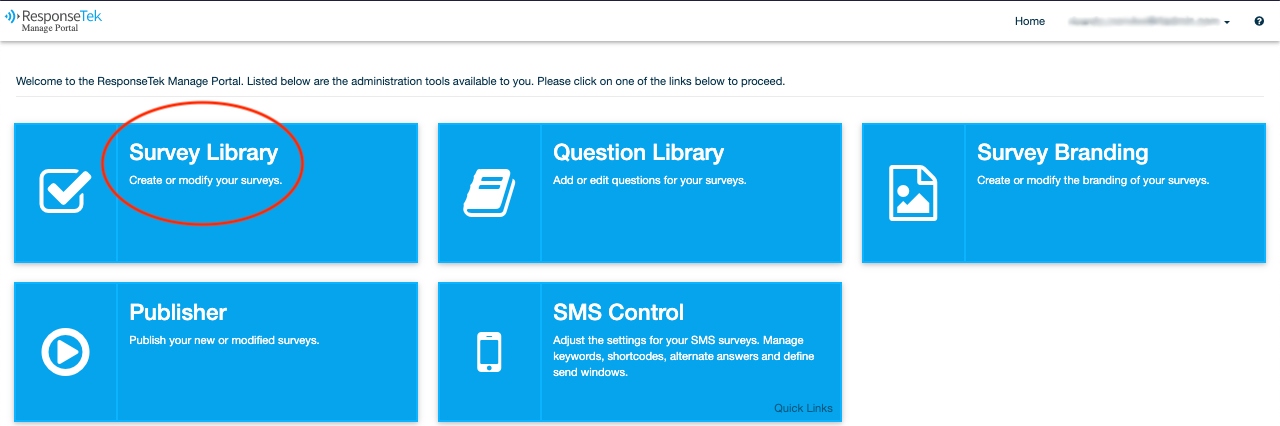
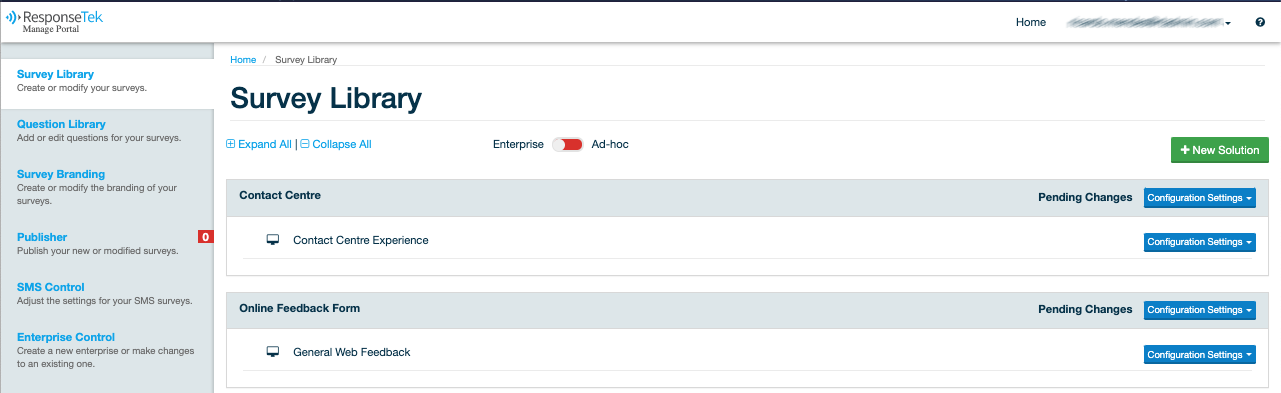
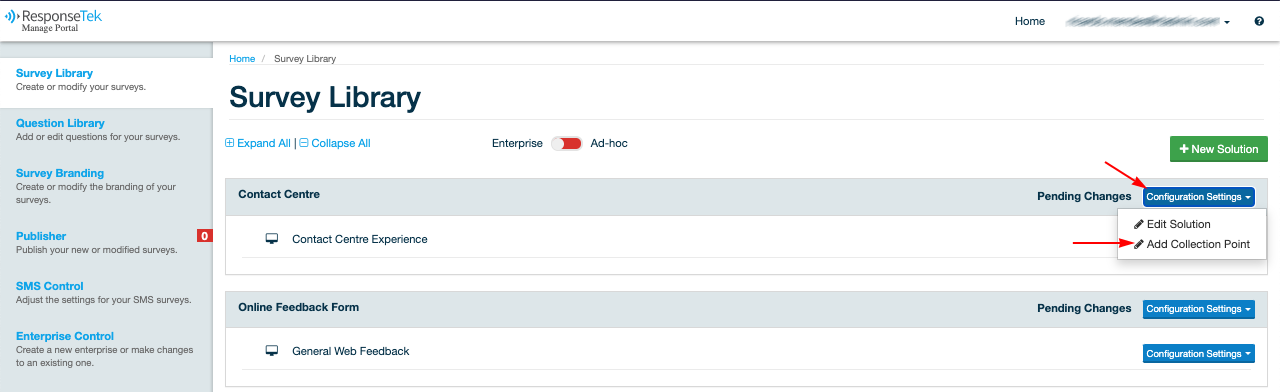
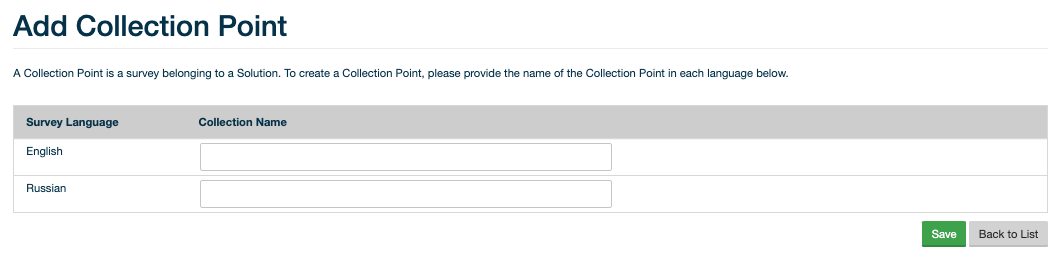
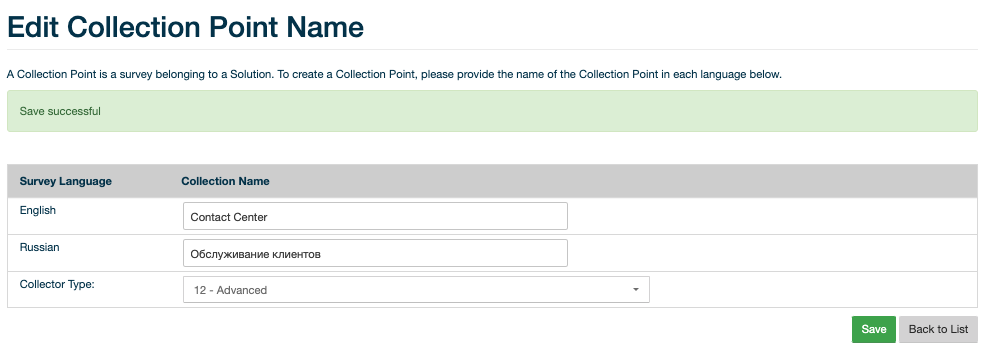
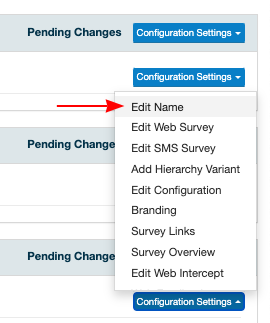
Priyanka Bhotika
Comments