Overview
The export button (
Information
If you need the export button to be enabled for a user, please create a support ticket specifying which user must have access to it. The support team will get back to you once it is done.
<supportagent>
The following steps show how to enable or disable the export function for customers via the CSS Tool.
- Login to the CSS Tool and search for the user that you need to enable or disable this function for.
- Click on the EDIT button next to the user in question.
- Enter the following XML Code on the Reports-161 configuration tab and click on the Apply button. To disable, remove the code and click on the Apply button.
<general>
<dataExport>
<on>1</on>
</dataExport>
</general>
- Clear the Enterprise Cache to push the changes.
- Once this function is enabled the customer will be able to export the report into an Excel sheet, If the export function (
) is not enabled you will see an error: “Export Response List: You do not have access to this feature. Please contact the ResponseTek program manager in your organization to request access”.
Related Articles
</supportagent>
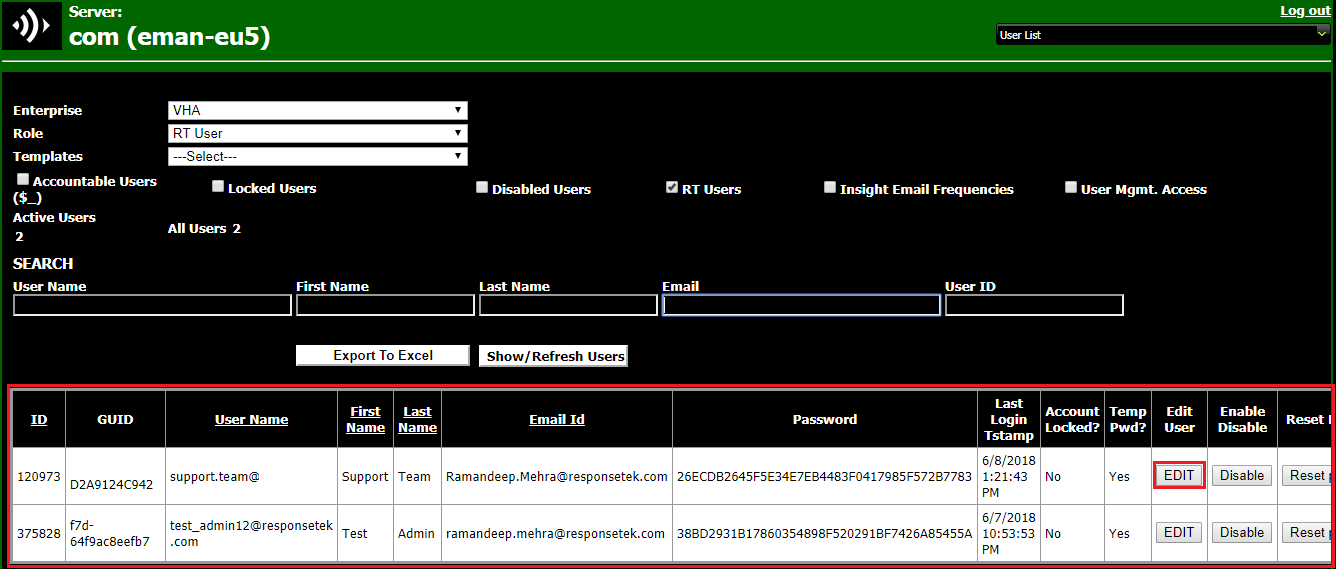
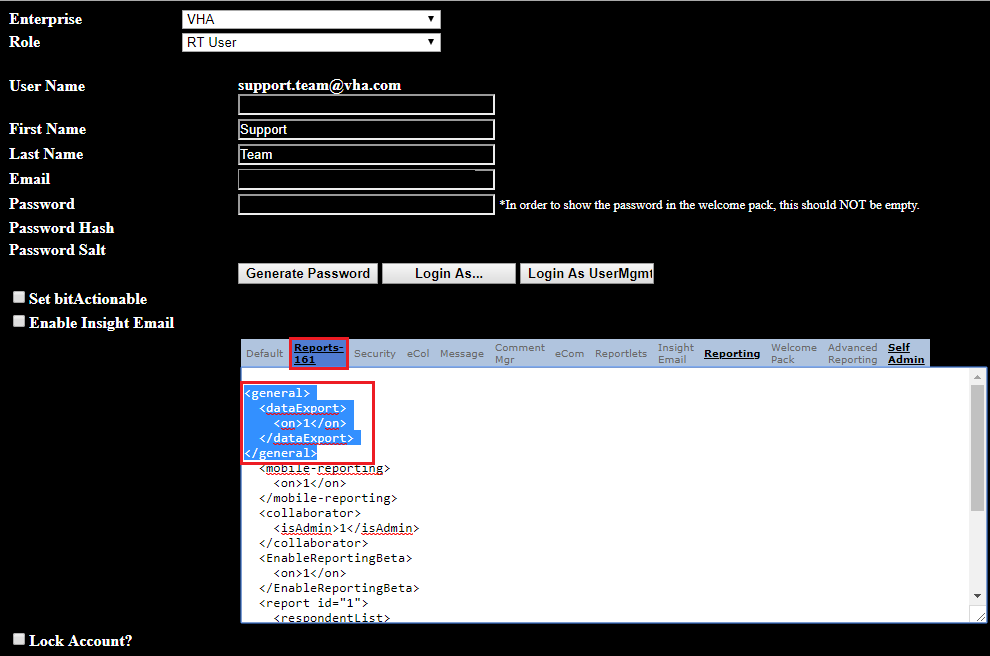
Priyanka Bhotika
Comments