Overview
One of the main issues that prevent users from logging in is having their account locked. An account can be intentionally locked or it can get locked because of too many failed attempts to log in. This article outlines what can be done when this happens.
Solution
When the limit of failed attempts has been exceeded, it is possible to unlock it by clicking on the Forgot your password link and following the instructions.
You will be asked to set up a new password and you should be good to go.
If that does not solve your problem, you will need to ask for help:
- If your company is a Skyvera customer, please reach out to the program manager.
- If your company is an Ignite customer or if you are not sure, please reach out to the person or department in your company in charge of managing ResponseTek users.
- If you are an admin, check this article on how to unlock the account.
<supportagent>
For all other cases, follow the steps in this article to unlock the account.
</supportagent>
Testing
When you receive the communication that your account has been unlocked, you will receive an email with a new password. Clear the browser cache and then use it to log in to ResponseTek.
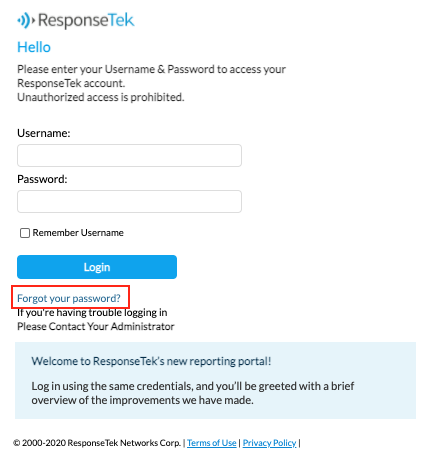
Priyanka Bhotika
Comments