Overview
When trying to access the ResponseTek portal, you may find out that you forgot your password or that your old password stopped working. This article will guide you to get this problem solved.
Solution
The first thing you must do when you find yourself in this situation is to use the Forgot Password link:
Follow the instructions so you can set a new password.
If that does not solve your problem, you will need to ask for help:
- If your company is a Skyvera customer, please reach out to the program manager.
- If your company is an Ignite customer or if you are not sure, please reach out to the person or department in your company in charge of managing ResponseTek users.
- If you are an admin, check this article on how to unlock the account. Then, check how to reset the user password. If you cannot unlock the user account, it is probably disabled. In this case, open a support ticket since only the support team can enable a user.
<supportagent>
For all other cases, follow the steps in this article to unlock the account.
If the account is not locked or disabled and the user states that they cannot log in after resetting the password, the account may be corrupted. Please refer to this article to check if this is the case and see the steps to handle it.
</supportagent>
Testing
The issue can be considered solved when you can log in to the portal.
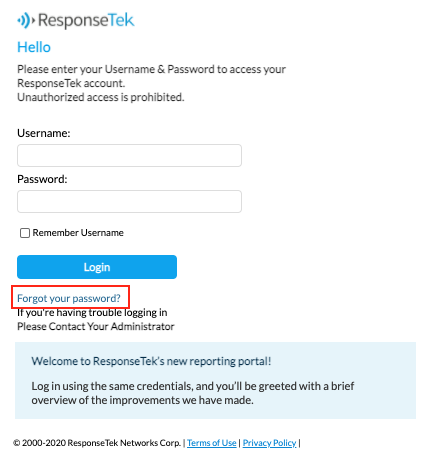
Priyanka Bhotika
Comments