Overview
When logging in to the reporting portal (eManager), users may receive the following error message: "Please select Solution from Executive Overview!".
<supportagent>
The same error is thrown when agents impersonate a user.
</supportagent>
This article provides the steps to fix this error.
Solution
This error occurs when a user does not have any solutions that they are allowed to access. Solutions are assigned either to a role or directly to the users. Please check the steps below to know how to solve this issue:
- Log in to the reporting portal (eManager).
- Go to Tools - User Manager.
<supportagent>As an agent, you can impersonate a user with access to the User Manager instead of following this path.</supportagent> - Search for the user using the available filters.
- Once you find the user, click Edit.
- Click on Solution Restriction.
- Check the Role Level column. It will show which solutions this user is allowed to access based on their roles.
- Check the Access column. For each solution, it allows you to specify if the role setting will be followed or overwrite it with a specific setting for this user. Check which solutions this user is allowed to access based on their role or in a specific setting. At this point, the user should not have access to any solution. If they have access to a solution and are still facing the error, open a support ticket.
- Assign one or more solutions to him by:
- Changing the list of solutions one or more of their roles can access
- Assigning a role to the user that is allowed to access some solution
- Checking the Allow option on the Access column to override the role configuration and let the user access the solution.
- After making the user able to access some solution, click Save.
Testing
<supportagent>
Impersonate the modified user and check that they can now use the reporting portal (eManager).
</supportagent>
Ask the affected user to log in again in the reporting portal (eManager) and check if the error is gone.
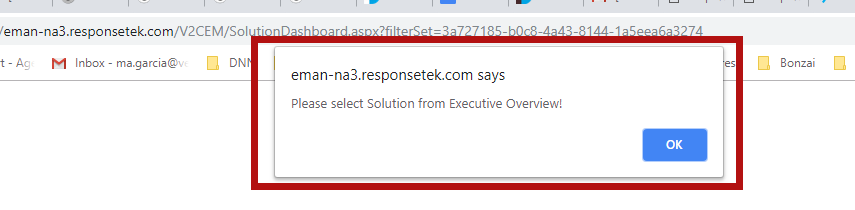
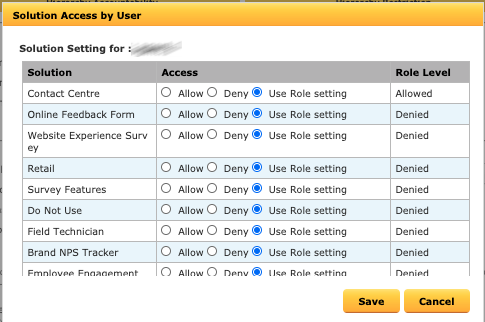
Priyanka Bhotika
Comments