Overview
In ResponseTek, a session is the set of answers a respondent gives to a survey. They receive an invitation to answer the survey, open the survey, and answer it, which creates a session. This article shows how you can find the responses and the customer satisfaction score for a particular session.
Information
In order to search for answers, follow these steps:
- Log in to the eManager.
- Click on the magnifying glass button at the top of the page.
- On the search page, fill in the criteria that can narrow down the sessions list:
- First name: end customer's first name.
- Last name: end customer's last name.
- Phone number: phone number invited to answer the survey if the invitation was sent by SMS.
- Email: email address invited to answer the survey if the invitation was sent by email.
- Response ID: the unique number that identifies each session. If you know it, this is the fastest way to find a specific session.
- Comment ID: the unique number that identifies each comment. If you know it, it will return the session in which the comment has been created.
- Customer ID/Phone Number: the unique number used to identify each end customer (the name of this field may vary from customer to customer).
- Solution: select the solution if you want answers only to a specific solution or leave it blank to get answers for all solutions. If you select a solution, additional fields will be shown according to the selected solution so you can search for specific information.
- Timeframe: select the timeframe that best suits your needs.
- Click on Search. The results will be shown. Click on the icon to see the details.
- These are the response details:
- Scroll the page down to see the answers:
If you want to see only the answers and not the whole survey, select Answers right after the response details:
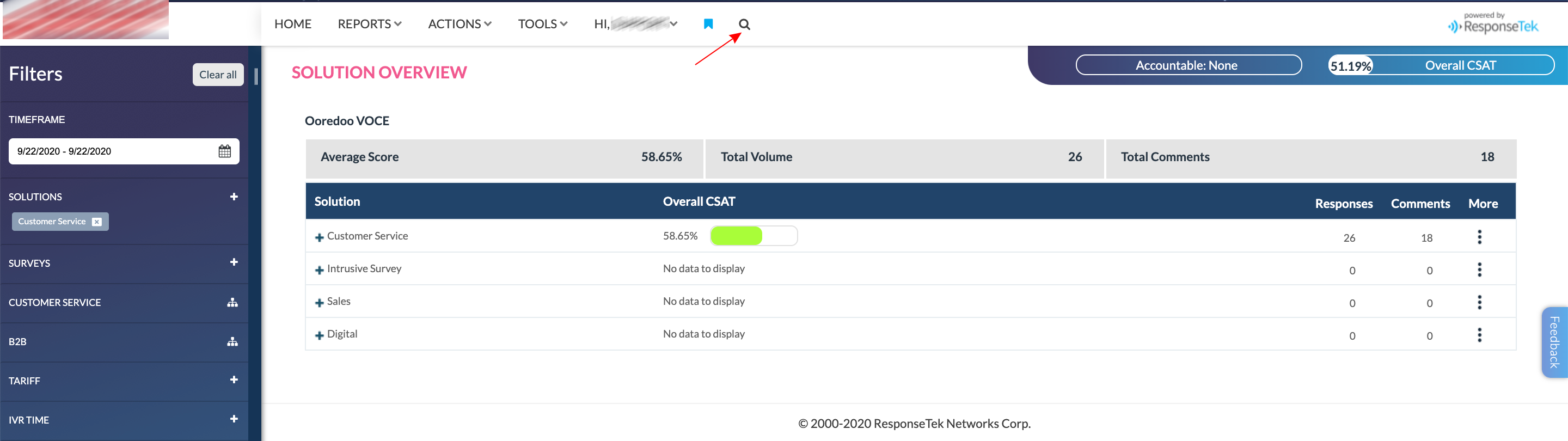
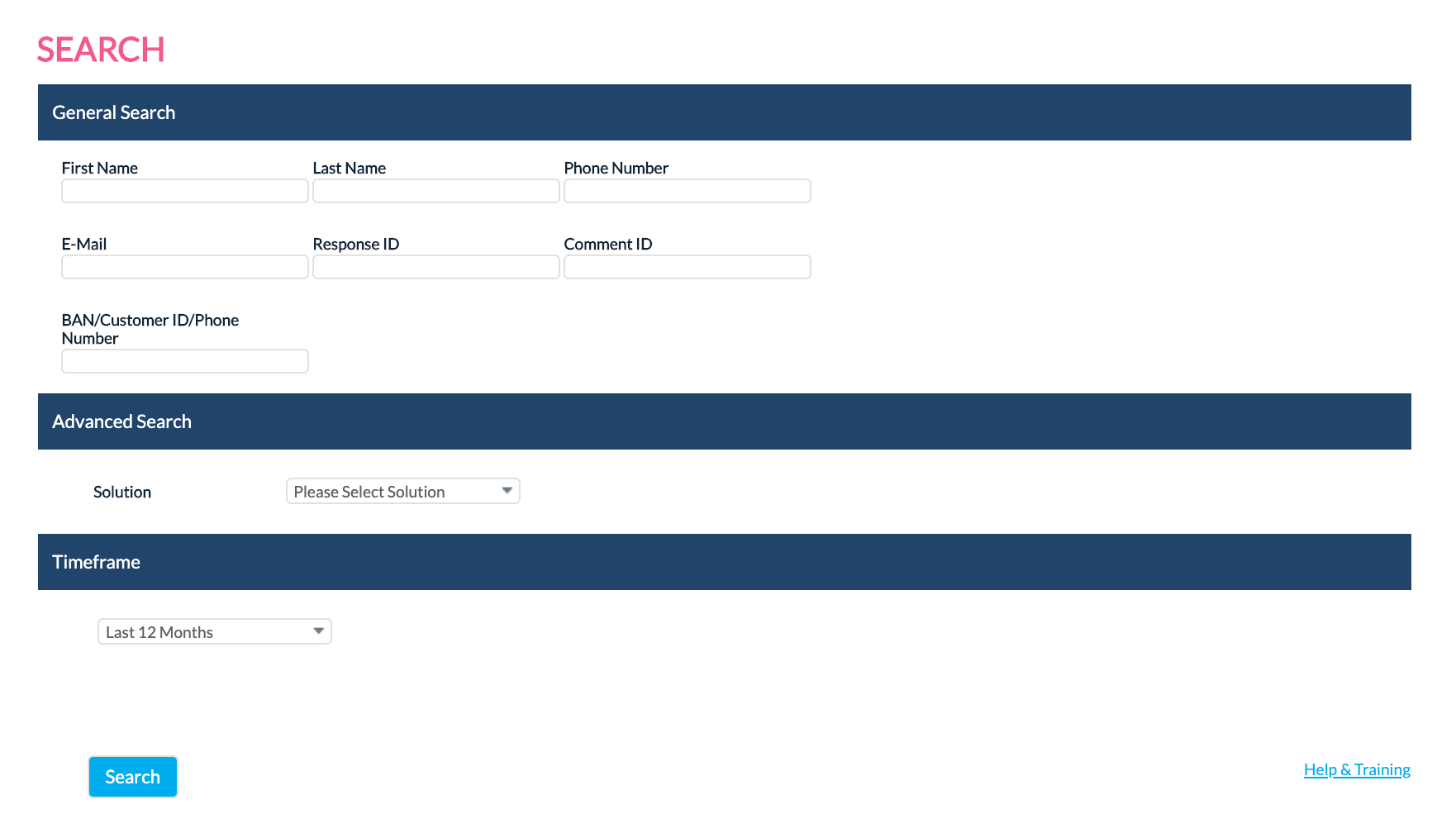

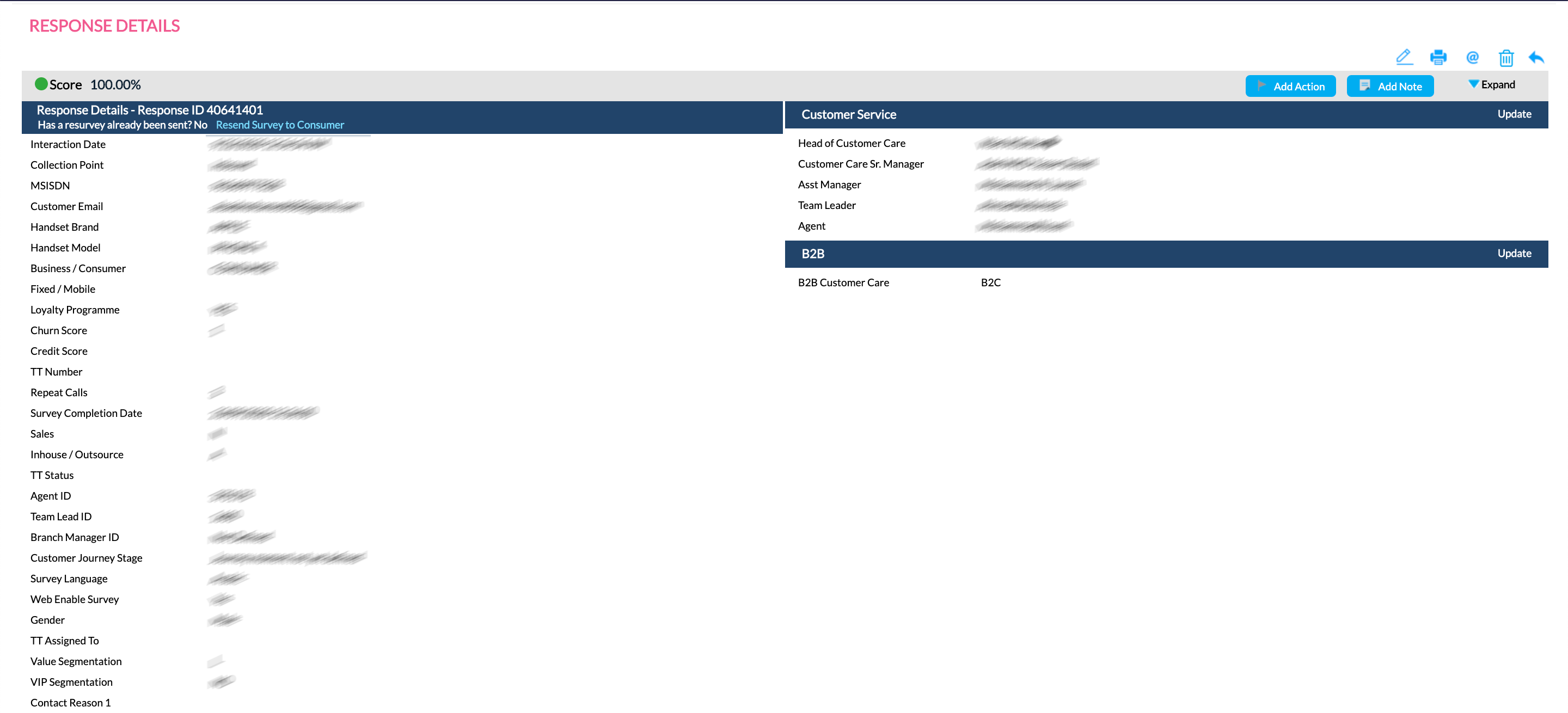
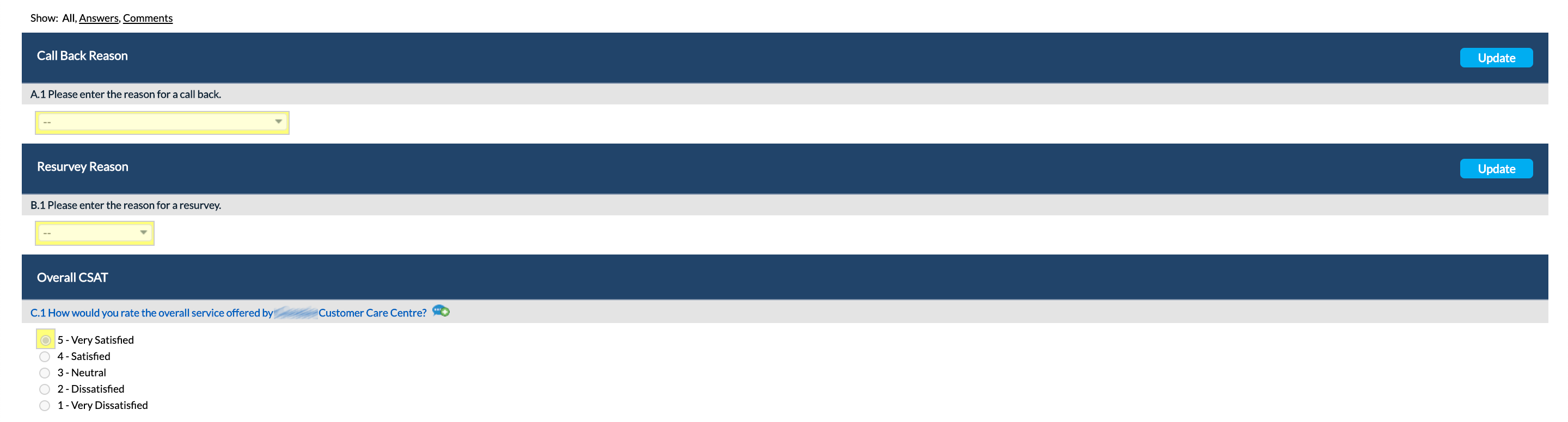
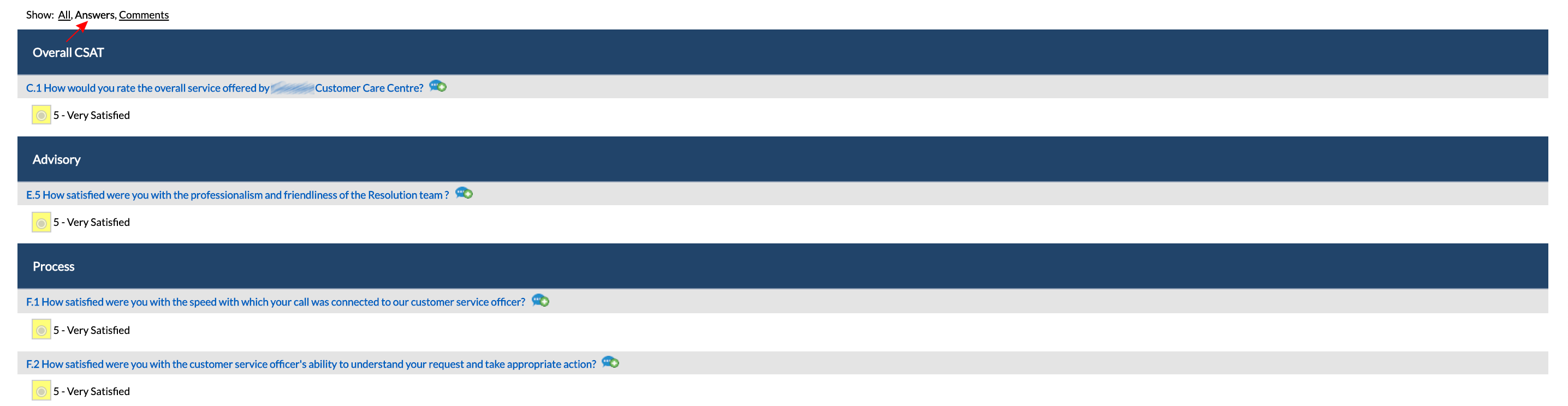
Priyanka Bhotika
Comments