Overview
The hierarchy determines a specific restriction based on a user role. For example, a user may be able to see data only from a store, branch, or region, depending on its association with the hierarchy. The steps to make this change are provided in this article.
Solution
<supportagent>
Note for agents: client requests on this subject must be approved by an authorized program manager.
</supportagent>
Please follow these steps:
- Login to your ResponseTek Portal.
- Go to Tools > User Manager from the menu.
- The User Manager tool is launched in a new window.
- Search for the user that you want to modify and click on the Edit button.
- Go to the Hierarchy Restriction tab.
- Click on the Add button to search for a new Hierarchy Restriction or click on the X icon next to an existing one to remove it.
- Click OK to save.
Testing
When logging in on the portal, modified users should now see data referent to the hierarchies in the list.

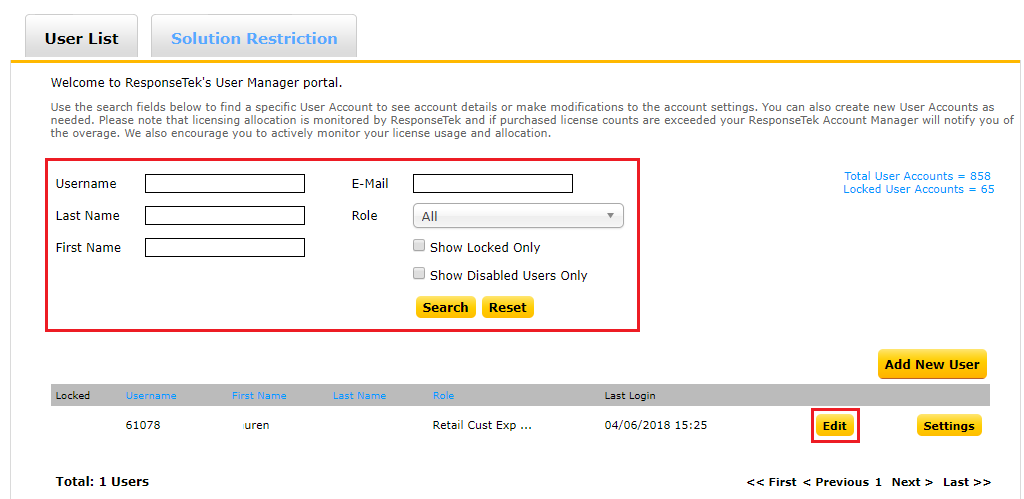
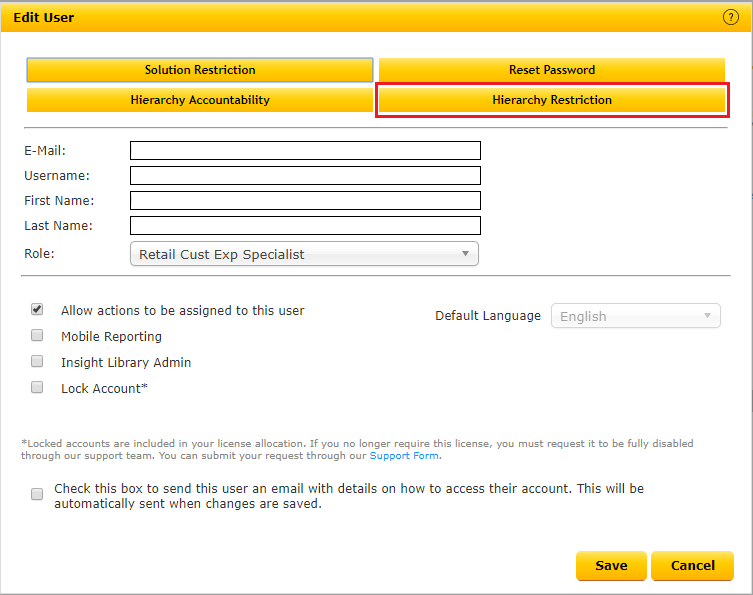
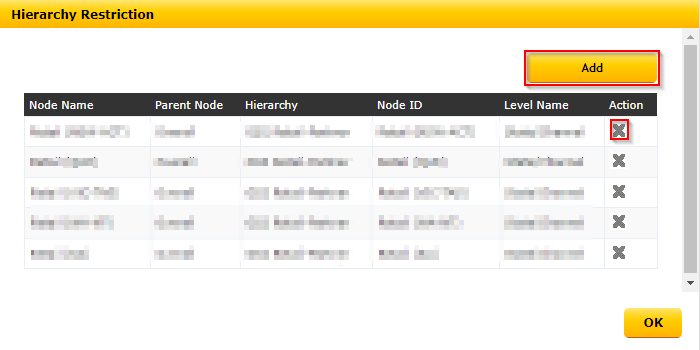
Priyanka Bhotika
Comments